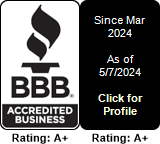Provisioning and deploying E911
Today we'll show you how to provision an account with the E911 Emergency Service. Please note that the same process can be done via API
Prerequisites:
- US or Canada phone number (can be purchased from any provider, not necessarily from Multitel)
- Customer name
- Valid US or Canada address
- Equipment capable of routing and sending SIP calls.
Assumptions :
- The phone number you're looking to provision with E911 is 1234567890
- The customer name is "John Doe"
- The address is "123 Parkway Drive, La Mesa, California , 91942"
Step 1:
Log in your Multitel account and scroll down until you see the "Emergency 911" section. Click there.
In the new window that opens up you will need to click on the "Provision Address" link.
Window should look more or less like this:
Click on submit. If no errors and if address is correct, your number should be already provisioned with E911.
Step 2:
Configuring your equipment:
Your equipment should be configured to send SIP calls to 711 and 911 to address "e911.multitel.net"
Calls towards 711 will be answered by a robot which will read back the address provisioned with this number.
Calls towards 911 will be answered by a live E911 center operator.
Calls towards 911 coming in from numbers not registered in our system will be dropped with "603 Declined" SIP message, so please make sure that in case of a real emergency your numbers have been provisioned. Do your checking by calling 711.
Similar Articles
Creating a trunk for inbound calls in FreePBX
READ MOREProvisioning and deploying E911
READ MOREUsing Multitel as your outbound call provider with plain Asterisk
READ MORESetting up your SIP Account on iPhone using App Store
READ MORESetting up your SIP account on Android using Google Play
READ MORE